 As described in“The ancient way” – or why I am still using Thunderbird for mail, I am still using a client, Thunderbird, to access my Gmail accounts. This has both its advantages and disadvantages, an example of the latter being that I am always dependent on a connection to my server (in the setup that I am running, which is not optimal, to say the least).
As described in“The ancient way” – or why I am still using Thunderbird for mail, I am still using a client, Thunderbird, to access my Gmail accounts. This has both its advantages and disadvantages, an example of the latter being that I am always dependent on a connection to my server (in the setup that I am running, which is not optimal, to say the least).
One of the reasons why I have not yet moved to the online model, is that I like having an overview of everything in one view, something that Thunderbird provides me with. However, this is also possible in Gmail, if you set up some forwarding and import rules, so basically, consolidating everything into one account.
This has the added advantage that Google Now (which I use a lot) will be able to also show me information on orders that I placed at stores, travel details, and so on.
Unfortunately, there is no button to press to get everything done magically, so I will have to manually move everything from my Gmail account (@gmail) to my Google Apps account (@gapps). Then again: maybe there are tools that I can use. Let us dive a bit deeper.
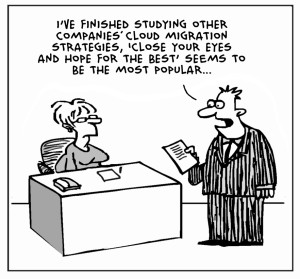
Original Image: CloudTweaks.com – http://cloudtweaks.com/2011/08/the-lighter-side-of-the-cloud-the-migration-strategy/
I first started doing some research, as I wanted to know if there were people that did the migration before (I cannot imagine there are none), how they fared, and if everything is transferable.
The obvious thing to do, is to Google “Migrate gmail google apps” and then work your way down from there, refining the search term every now and then.
As I figured, there are people that did the migration before, but the most recent posts are at least a year old, so that does not help me that much. Additionally, I found a tool, Migrator, that can do (a part of) the migration for me, but I am not sure if I want to do that, as it depends if it will also transfer my labels, and filters.
Google has a tool as well, for which you need to hack the url a bit, but that seems to take some of the work out of my hands as well. The URL for the tool is https://www.google.com/dashboard/b/0/migration/?srcAccount=account@gmail.com&dstAccount=account@gapps.com, and as you can see, you would have to modify the bold parts of the url.
However, before we start the actual migration, let’s start with some preparation…
It is probably a good idea to find out which items are connected to my @gmail and should move to @gapps. So, let’s make two lists, the first of all the Google Tools, and the other of all the connected tools/sites.
Google Tools:
- AdSense
- Analytics
- Android (i.e.: Play Store)
- Calendar
- Chrome
- Web history
- Contacts
- Drive
- Gmail (naturally)
- Google+
- Google Now
- Maps
- Picasa
- Webmaster Tools
Connected Tools:
- Chrome Remote Desktop
- Feedly
- WordPress (to be able to get my posts to Google+)
- WordPress – Google Analytics Dashboard for WP (to get my Analytics data to the dashboard on my site)
A nice list, and for some things, I am not entirely sure how I would go about migrating them, and I have not been able to find the answers yet, but I will keep searching for them, before migrating.
Apart from this, it would be nice to still get the mails from my @gmail still, because I don’t want to, specifically, sent everyone the new address, so I’ll need to set up a forward in Gmail and set up the additional account in @gapps, so that I will be able to send mail as if it were coming from my @gmail.
In a follow-up post, I will describe what steps I took, what issues I ran into, and that kind of things.
Pingback: The Big Migration – Consolidating my accounts – Execution | BenWeb