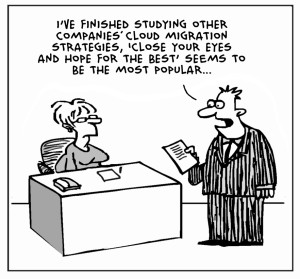
Original Image: CloudTweaks.com – http://cloudtweaks.com/2011/08/the-lighter-side-of-the-cloud-the-migration-strategy/
As described in The Big Migration – Consolidating my accounts – Preparation, I am moving my @gmail account to my @gapps account. The main reason is to provide me with only one account to sign in to.
Just to refresh everyone’s memory, here is the list of stuff that I want to transfer:
Google Tools:
- AdSense
- Analytics
- Android (i.e.: Play Store)
- Calendar
- Chrome
- Contacts
- Drive
- Gmail (naturally)
- Finance
- Google+
- Google Now
- Hangouts
- Maps
- Picasa
- Web history
- Webmaster Tools
Connected Tools:
- Chrome Remote Desktop
- Feedly
- WordPress (to be able to get my posts to Google+)
- WordPress – Google Analytics Dashboard for WP (to get my Analytics data to the dashboard on my site)
I figured it would be most helpful to everyone if I would describe how I transferred my data from the @gmail to the @gapps account, so I will break it down into the steps that I took.
Google Tools
Gmail, Calendar, Contacts, Drive
First of all, I prepared my @gmail so that all mail would be forwarded to my @gapps. There are two options for this: using the Forwarding feature of Gmail, or using a filter. I chose to use a filter, as it gave me the option to both mark the mail as read and to archive it. The built-in feature of Gmail only lets you choose one or the other.
I also set up my @gapps to be able to send mail as my @gmail.
I finally decided on using the MigrationApp, as it will do everything for you. After some checks and double checks, I started the migration, and then I waited…
And waited some more… So after an hour, when the status of the migration was still “Pending”, I decided to drop a support request to the creators of the app. They responded after about 90 minutes (which, considering the time difference, is not bad), that they had stopped the migration because something went wrong, and they were looking in to the issue.
The next day I received a message that they had found the issue, resolved it, and if they could start the migration again. I gave the go ahead and everything from there went pretty smoothly.
There is one small issue that I have with the MigrationApp though: some of my mail that was sent over, has gotten a different date than it used to have. A small issue, but nevertheless, a little annoyance.
Chrome
Go to Chrome settings, chose “Disconnect your account” and choose NOT to delete the data. Sign in to the new account and choose “Sign in anyway”. All data will be synced and you will lose no bookmarks and such.
A small note on Chrome Sync on Android: you need to perform the same steps, so sign out of the original account and then sign back in to the new account.
Google Now
Was as easy as signing out, and signing back in. This also relearns everything, which is not a bad thing. At least, for me :).
AdSense, Analytics, Groups, Picasa, Webmaster Tools
For this, I used the Google tool that I mentioned in the other post, at https://www.google.com/dashboard/b/0/migration/?srcAccount=account@gmail.com&dstAccount=account@gapps.com, which copies over the stuff for you, and deletes it from the other account.
Finance
Google Finance gives you the option of exporting your portfolio and importing it again.
Google+
There seems to be no real way of migrating Google+ information, which is a shame… I am trying to figure out if there is a way to work around this.
The current solution that I have chosen is to just create the new Google+ profile on my @gapps, and then circle the same people as I had circled on the @gmail profile. It is not the most elegant way, but it works. I also sent out a message that I will be removing the @gmail G+, and that I have circled people on my @gapps account.
Hangouts
Unfortunately, it is not possible to export all the Hangouts conversations and import them into a new account. So I just switched over to the new account.
Android
You can sign in with multiple accounts on Google Play, so I switched from my @gmail to my @gapps account. However, your purchases will not switch over, so those will need to bought again, or I need to send a mail to the people who created the apps and have them grant me access to it on the @gapps account. I am still looking into that.
Maps
If you make Custom Maps on Google Maps, you can export these and import them again into your new account.
Connected Tools
Chrome Remote Desktop
After switching Chrome over from @gmail to @gapps, it was no problem to add Chrome Remote Desktop again.
Feedly
Feedly gives you the possibility to export your feeds to an OPML file, which you can consequently import again, after signing in to your new account. I also deleted my old account, which was associated to my @gmail.
WordPress – Sharing
Sharing to Google+ was also as easy as just removing the @gmail G+ account and then adding the @gapps G+ account.
WordPress – Google Analytics Dashboard for WP
After migrating via Google Migrate Tool, it was just a matter of re-authorizing the app.
WordPress – Google Adsense
After migrating via Google Migrate Tool, it was just a matter of re-authorizing the app.
Conclusion
All in all, I am pretty happy with how easy everything went, even taking into account the little hiccup I had with the MigrationApp. I now use Inbox at my @gapps account, and am fairly happy about that, as that also takes a bit of getting used to.